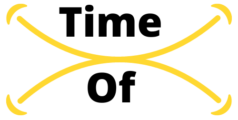Hulu Not Working On Firestick: Issues, Not Loading, Error Messages
Hulu not working on Firestick is a frustrating issue that many users encounter, disrupting their seamless streaming experience. The compatibility between Hulu and Amazon Firestick is crucial for uninterrupted entertainment, making it essential to address and resolve any issues promptly. In this article, we will delve into the common reasons behind Hulu’s malfunction on Firestick and explore effective solutions to ensure a hassle-free streaming environment for users.
Hulu Firestick Issues
Hulu is a popular streaming platform that offers a diverse range of content, but users may encounter issues when using it on their Firestick devices. Understanding and addressing these issues is crucial for a seamless streaming experience.
Common Issues and Solutions:
- Buffering Problems:
- Issue: Buffering interruptions can disrupt the viewing experience.
- Solution: Ensure a stable internet connection, close background apps, and restart both the Firestick and the router.
- App Crashes or Freezing:
- Issue: Hulu app crashes or freezes during usage.
- Solution: Uninstall and reinstall the Hulu app, clear cache, and check for Firestick software updates.
- Login or Authentication Issues:
- Issue: Users may face difficulties logging in or authenticating their Hulu account.
- Solution: Verify login credentials, reset password if necessary, and ensure the Firestick is registered with the correct account.
- Playback Errors:
- Issue: Users encounter playback errors preventing content from loading.
- Solution: Clear app data, check for Hulu server status, and disable VPN or proxy settings.
- Audio/Video Sync Problems:
- Issue: Audio and video may be out of sync, causing a dissonance in the viewing experience.
- Solution: Adjust audio settings on the Firestick, and ensure both the app and the Firestick have the latest updates.
- Hulu Not Available in App Store:
- Issue: Users might not find Hulu in the Firestick app store.
- Solution: Change Firestick region settings, or sideload the Hulu app using a third-party source.
- Low-Quality Streaming:
- Issue: Content may be streaming in lower quality than expected.
- Solution: Adjust Hulu playback settings to ensure streaming quality matches the internet speed.
Firestick Hulu Not Loading
Users may encounter an issue where Hulu fails to load on their Firestick devices.
Possible Causes Solutions 1. Internet Connection: Hulu requires a stable internet connection. Check your Wi-Fi or Ethernet connection on the Firestick. – Restart your router. <br>- Ensure other devices aren’t consuming too much bandwidth. 2. Hulu App Glitch: Sometimes, app glitches can cause loading issues. – Force close the Hulu app and reopen it. <br>- Uninstall and reinstall the Hulu app. 3. Device Memory: Limited storage on the Firestick can affect app performance. – Delete unnecessary apps to free up space. <br>- Clear cache on the Firestick. 4. App Update: An outdated Hulu app might be the culprit. – Check for app updates in the Amazon Appstore. <br>- Enable auto-updates for apps. 5. Hulu Server Issues: Occasionally, Hulu servers may experience problems. – Check Hulu’s official status page for any ongoing issues. <br>- Wait for Hulu to resolve server problems. 6. Firestick Software Update: An outdated Firestick software may lead to compatibility issues. – Ensure your Firestick has the latest software update. <br>- Set up automatic updates for Firestick.
Hulu APP Not Working On Firestick
Users occasionally encounter issues with the Hulu app not functioning properly on their Firestick devices. This inconvenience can disrupt the streaming experience.
- Check Internet Connection:
- Ensure that your Firestick is connected to a stable and high-speed internet connection.
- Consider restarting your router or modem to address potential connectivity issues.
- Update Hulu App:
- Check if there is an available update for the Hulu app on your Firestick.
- Navigate to the Amazon Appstore, find Hulu, and update it to the latest version.
- Clear Cache and Data:
- Go to “Settings” on your Firestick and select “Applications.”
- Locate and open the Hulu app, then clear its cache and data.
- Restart the Hulu app to see if the problem persists.
- Restart Firestick:
- Sometimes, a simple restart of your Firestick can resolve various issues.
- Unplug the device, wait for a few seconds, and plug it back in.
- Check Hulu Server Status:
- Visit the Hulu status page or check their official social media accounts for any service disruptions or maintenance activities.
- Reinstall Hulu App:
- If all else fails, uninstall the Hulu app from your Firestick.
- Reinstall the latest version from the Amazon Appstore.
- Update Firestick Firmware:
- Ensure that your Firestick has the latest firmware installed.
- Go to “Settings,” select “My Fire TV,” and then choose “About.”
- Contact Hulu Support:
- If the issue persists, reach out to Hulu’s customer support for personalized assistance.
- Provide details about your device, the issue, and any troubleshooting steps you’ve taken.
Troubleshooting Hulu On Firestick
Hulu is a popular streaming service, but users may encounter issues while using it on Firestick. Effective troubleshooting is essential to resolve these issues and ensure a seamless streaming experience.
Common Issues and Solutions:
Issue Possible Solution 1. Buffering or Playback Issues – Check your internet connection and ensure it meets Hulu’s minimum requirements. – Restart your Firestick and modem/router to refresh the connection. – Clear Hulu cache by navigating to Settings > Applications > Manage Installed Applications > Hulu > Clear Cache. – Consider lowering video quality settings for smoother playback. Issue Possible Solution 2. App Crashes or Freezes – Update both Hulu and Firestick to the latest versions. – Uninstall and reinstall the Hulu app on your Firestick. – Check for available storage space on your Firestick; insufficient space can lead to performance issues. Issue Possible Solution 3. Login or Authentication Problems – Verify your Hulu account credentials and ensure they are correct. – Log out of Hulu, restart your Firestick, and then log in again. – If issues persist, consider resetting your Hulu password. Issue Possible Solution 4. No Audio or Poor Audio Quality – Check your TV or soundbar settings for audio output configurations. – Ensure the HDMI cable connecting Firestick to the TV is securely plugged in. – Test audio playback on other apps to isolate the issue to Hulu.
Firestick Hulu Error Messages
Firestick users may encounter error messages while trying to access Hulu, disrupting their streaming experience. Understanding and resolving these error messages is crucial for uninterrupted entertainment.
- “Playback Failure” Error: This error may occur due to network issues or a problem with the Hulu app. To resolve:
- Check your internet connection.
- Restart the Hulu app or reinstall it.
- Clear cache and data in the app settings.
- “HDCP Unauthorized Content Disabled” Error: This error is related to High-Bandwidth Digital Content Protection. To address:
- Ensure your HDMI cable is securely connected.
- Use an HDCP-compliant HDMI cable.
- Restart your Firestick and TV.
- “Hulu Not Available in Your Location” Error: Geographical restrictions can trigger this error. Solutions include:
- Use a reliable VPN service to access Hulu in restricted regions.
- Ensure your VPN settings are configured correctly.
- “Server Key Expired” Error: This error may indicate a problem with Hulu’s server key. Resolve by:
- Clearing the app cache and data.
- Updating the Hulu app to the latest version.
- Checking Hulu’s official status page for server issues.
- “Error 5003” or “Error 5005” Code: These codes point to a playback issue. Solutions involve:
- Restarting your Firestick.
- Uninstalling and reinstalling the Hulu app.
- Checking Hulu’s server status for ongoing issues.